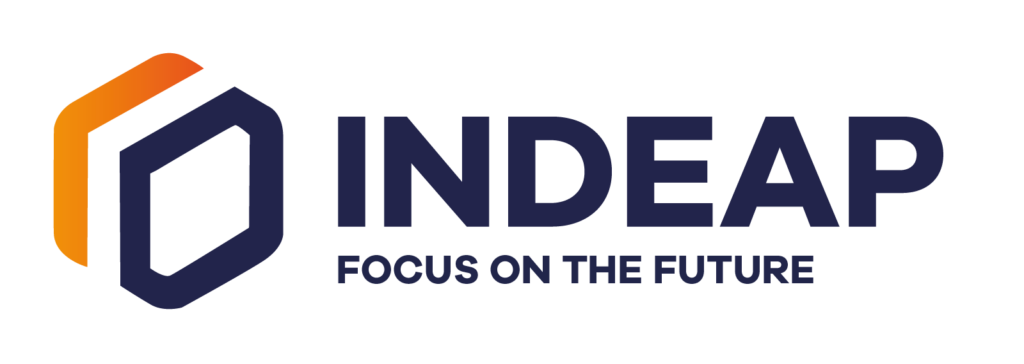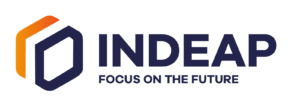Installation
Reach out to print@indeap.com to receive a downloadlink. Once you have the downloadlink received, simply follow the next steps and you’ll be ready to start creating automated publications in no-time!
Before opening the EasyCatalog installer, we advise you to close down the Adobe Indesign app. Locate and double-click on the recently downloaded file. Search for a file resembling EasyCatalog CC 2024 19.0.2 installer.zip in your Downloads folder. Next, double-click on either EasyCatalog CC2024.exe (for Windows) or EasyCatalog CC 2024 19.0.2 Installer.pkg (for Mac) to initiate the installation process.

Read the license agreement. If you agree with the terms stated, click Next to continue.
A standard installation wil exist of the core software along with the pagination module and the XML dataprovider or Enterprise Data Provider. However, if it’s the first time you’re installing EasyCatalog, you can select all modules as the first 30 days there is a free trial for all of them.

InDesign
The “About EasyCatalog” dialog will appear when you open InDesign during your 30-day trial period. Simply click on “demo” to continue using InDesign along with EasyCatalog.

If you’re at the end of your trial period, you need to click on activate and enter the unique license codes that you received when buying the EasyCatalog license.
Now you should be good to go! But if you have additional questions, just shoot us an e-mail (print@indeap.com).